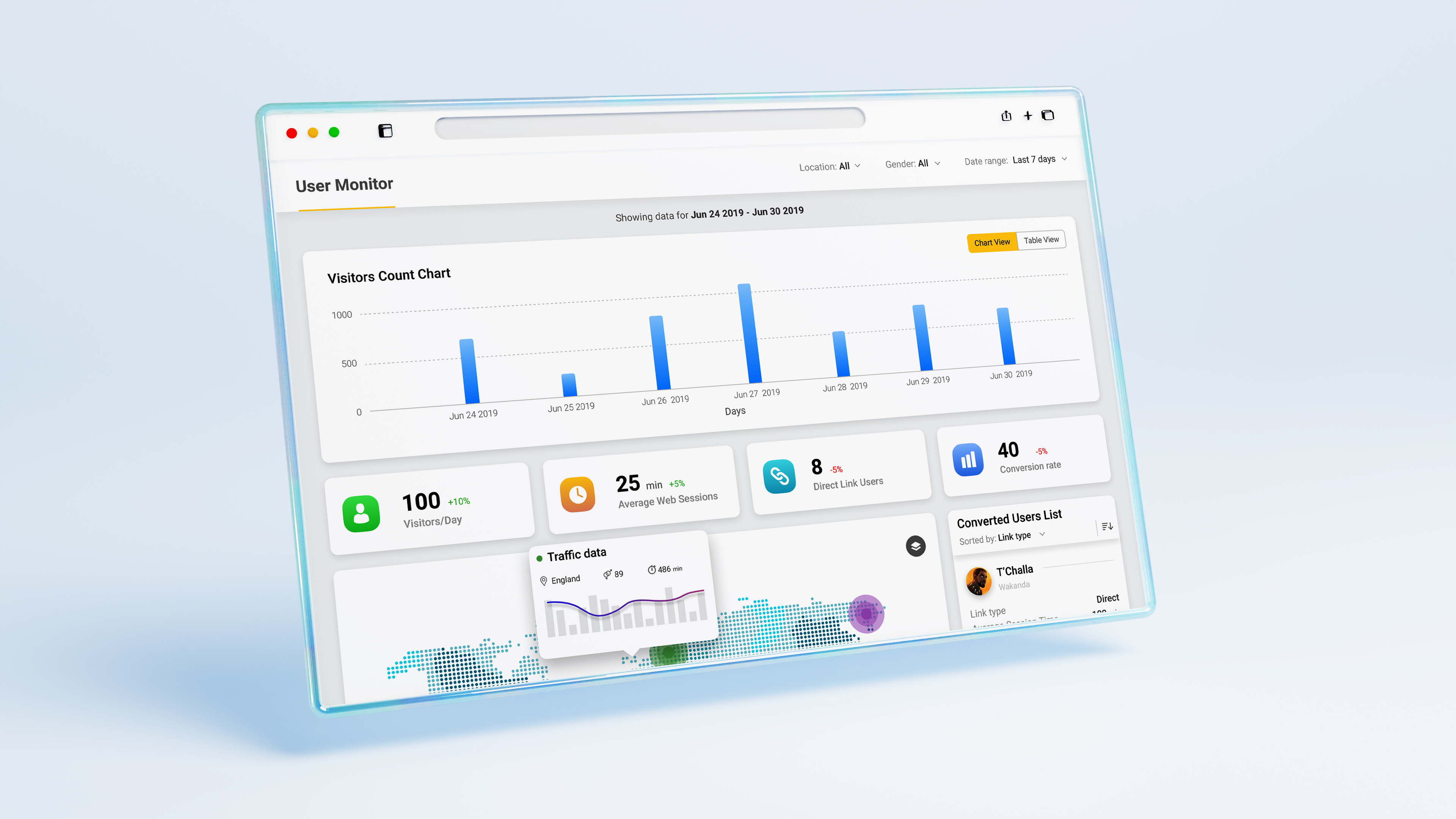The Importance of Creating Custom Google Analytics Dashboards (and How to Build One)
Custom Google Analytics dashboards are essential for any business or digital marketer who wants to make data-driven decisions quickly and efficiently. They transform overwhelming streams of raw data into actionable insights tailored to your business goals, helping you focus on what truly matters for growth and performance.
Why Custom Google Analytics Dashboards Matter
- Focus on What Matters: Google Analytics offers over 200 metrics and dimensions, but not all are relevant to your business. Custom dashboards let you zero in on the KPIs that align with your goals, such as conversion rates, traffic sources, or user engagement.
- Faster, Better Decisions: By visualizing your most important data in one place, you can quickly identify trends, spot issues, and seize opportunities-without wading through irrelevant reports.
- Enhanced Collaboration: Custom dashboards make it easy for teams to share insights and stay aligned on performance, as everyone can access the same, up-to-date metrics.
- Real-Time Monitoring: Stay agile by tracking your business's health in real time, enabling prompt responses to changes in user behavior or campaign performance.
- Improved Reporting: Streamline your reporting process by automating data collection and visualization, saving time and reducing errors.
How to Identify Key Metrics for Your Dashboard
- Define Your Objectives: Start by identifying the specific goals of your dashboard. This could be anything from increasing sales to improving user engagement. Your metrics should be directly tied to these objectives.
- Analyze Your Data: Review your existing Google Analytics reports to understand which metrics are most relevant to your goals. Look for patterns or trends that can be visualized on the dashboard.
- Prioritize Metrics: Select the most important metrics to include. Common KPIs include bounce rate, conversion rate, session duration, and user engagement metrics.
Popular Metrics to Include:
- Users & Sessions
- Conversion Rate
- Traffic Sources/Channels
- Bounce Rate
- Average Session Duration
- Top Landing Pages
- Goal Completions
Step-by-Step Tutorial: Creating a Custom Google Analytics Dashboard
Creating a custom dashboard in Google Analytics 4 (GA4) is straightforward and can significantly enhance your data analysis capabilities. Here's how to build one that delivers actionable insights for your business.
Creating Your Dashboard in GA4
- Log In to Google Analytics 4: Access your GA4 property through your Google account.
- Navigate to Reports: Click on the 'Reports' section in the left menu.
- Customize Your Report: Select a report (e.g., Acquisition > User acquisition) and click 'Customize Report' to start editing.
- Add Key Metrics and Dimensions: Use the customization options to add widgets for your chosen metrics (charts, tables, graphs). You can segment data by user type, device, location, etc.
- Arrange and Save Your Dashboard: Organize widgets for clarity and logical flow, then save your custom dashboard for easy access and sharing.
- Share or Export: Share dashboards with your team or export them for presentations.
Tips for Effective Dashboards
- Keep it simple: Avoid clutter by focusing only on essential metrics.
- Use visualizations: Graphs and charts make data interpretation easier.
- Segment your data: Break down metrics by audience, device, or channel for deeper insights.
- Regularly update: Adjust your dashboard as your business and goals evolve.
Conclusion
Custom Google Analytics dashboards empower you to monitor what matters most, make smarter decisions, and foster a data-driven culture in your business. By identifying the right metrics and building tailored dashboards, you'll transform analytics from a chore into a strategic asset that drives growth and success.
- Tags:
- Google Analytics
- Dashboards
- Data Analysis
- Marketing